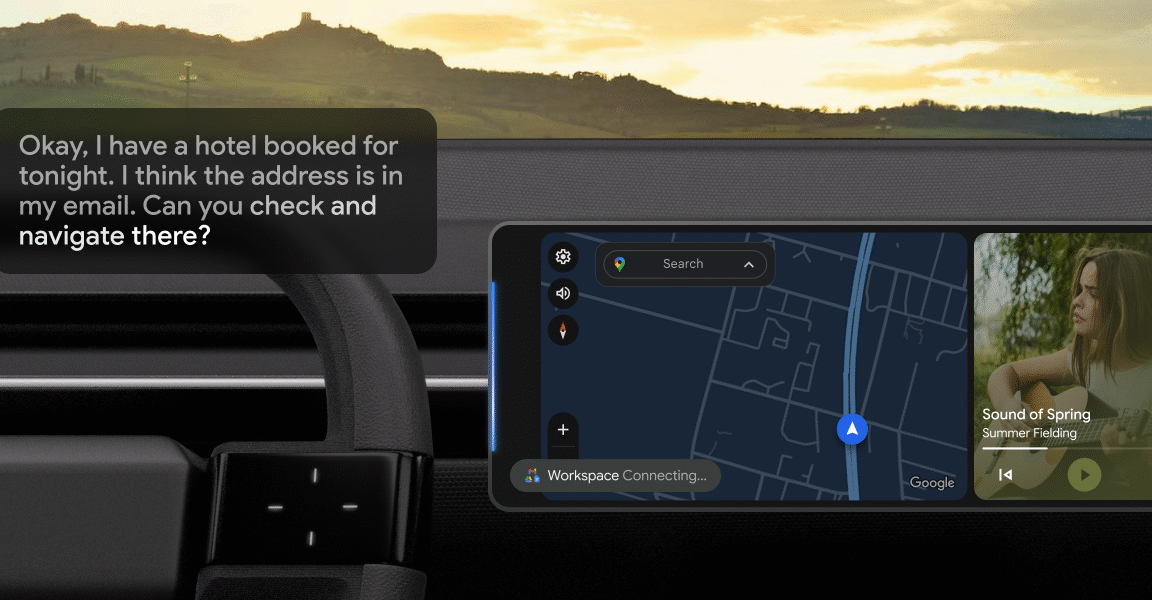LOUISVILLE — E-bike of Colorado sales manager Perry Fletcher said his sales and repair shop saw an increase in back-to-school sales to young riders and families this fall as the popularity of the battery-powered bicycles revs up.
But the kids’ excitement for their new rides is tempered by a recurring question from worried parents: Are they safe?
That can be a difficult question to answer. The federal government’s e-bike regulations are sparse, and efforts to expand them have stalled, leaving states and even counties to fill the void with patchwork rules of their own. Meanwhile, the seemingly endless variety of e-bikes for sale vary in design, speed, and quality.
In that environment, retailers like Fletcher aim to educate consumers so they can make informed decisions.
“We’re super careful about what comes in the shop because there are hazards,” he said.
Federal rules requiring safety standards for batteries in e-bikes and other devices such as e-scooters are in limbo after the Consumer Product Safety Commission, the independent federal regulatory agency meant to protect people against death and injury from bicycles and other consumer products, withdrew proposed regulations in August.
The commission then sent the rules for review by the Office of Information and Regulatory Affairs inside the Office of Management and Budget, responding to President Donald Trump’s February executive order demanding that independent agencies like the CPSC be more aligned with White House priorities. In May, Trump fired three members of the commission who had been appointed by his predecessor, former President Joe Biden.
Meanwhile, separate proposed rules by the commission to address injuries from mechanical failings have languished. Shira Rawlinson, the CPSC’s communications director, said it plans to update the status of both proposed rules.
That leaves e-bikes subject to existing standards written for traditional bicycles and which the commission has said, based on a preliminary assessment, aren’t adequate to reduce the risk of e-bike injuries. Colorado, Minnesota, and Utah recently passed laws regulating e-bikes to fill the gap.
The laws address issues such as battery fire risks and rider safety and seek to distinguish lower-speed e-bikes from faster e-motos, or electric motorcycles, which can reach top speeds of 35 mph or faster. No federal law dictates the age at which someone may operate an e-bike, but more than half of states have age restrictions for who can operate Class 3 bikes, which reach a top speed of 28 mph, while two California counties recently set a minimum age to operate Class 2 bikes, with their 20 mph top speed.
“The biggest issue is e-bikes that switch from a power-assisted bike to essentially a motorized scooter,” said Colorado state Rep. Lesley Smith, a Democrat who co-sponsored Colorado’s bill.
Colorado’s e-bike law requires safety certification of lithium-ion batteries, which can explode when manufactured or used improperly. They caused 39 deaths and 181 injuries in people using micromobility devices such as e-bikes from 2019 to 2023, according to the CPSC.

Most dealers, importers, and distributors have agreed to use batteries that meet safety standards, but there will always be manufacturers who cut corners on safety to save money, said Ed Benjamin, chairman of the Light Electric Vehicle Association, whose hundreds of members supply light electric vehicles such as e-bikes, or their parts.
“There are some out there who don’t care what is the right thing to do. They just want to make the cheapest bike possible,” Benjamin said.
Amy Thompson, the Safe Routes to School program coordinator for the Boulder Valley School District, said education officials are scrambling to install more bike racks at several schools to meet the increase in e-bike usage.
Students use them to quickly get to school or activities and carry their sports equipment or instruments with ease, Thompson said. She said she’s seen some alarming behavior, such as students’ riding three to a bike, riding without helmets, or attempting power wheelies popularized by social media.
Thompson said kids are disabling the speed limiter on e-bikes to operate at higher speeds. “It’s super easy for kids to go on YouTube and find a video that will coach you how to override or disable the governor on a bicycle,” she said.
Thompson alerted parents to monitor their children’s e-bikes in September and described the blurred lines between e-bikes and e-motos last fall.
Those blurred lines bedevil an e-bike classification system adopted, in part or full, by nearly all states, in which e-bike motors generally must operate at 750 watts or lower. Class 1 e-bikes use pedal assist and must not exceed 20 mph; Class 2 e-bikes include a throttle and also must not exceed 20 mph; and Class 3 e-bikes use pedal assist that must not exceed 28 mph.
Some e-bikes easily switch between Class 2 and 3, sometimes unbeknownst to parents, said Smith, the Colorado lawmaker. A California parent sued an e-bike manufacturer last year, saying it falsely advertised as Class 2 an e-bike that could switch to Class 3.
The dangers of Class 2 e-bikes prompted California’s Marin County to ban children under 16 from operating them and require that anyone riding one wear a helmet. Youths ages 10 to 15 who crash their e-bikes require an ambulance at five times the rate of other age groups involved in e-bike crashes, according to county health officials.
A growing number of serious injuries on e-bikes, particularly among adolescents, is an emerging public safety problem, the American College of Surgeons said in June.
Talia Smith, Marin County’s legislative director, championed the California law that permits Marin County to impose age restrictions. After hearing from a dozen other counties experiencing similar problems, though, she said state legislators should move to a statewide law from piecemeal, county-by-county ordinances. San Diego County bans riders under 12 from operating Class 1 or 2 bikes.
Vehicles claiming to be both e-bikes and e-motos fall into the cracks between two regulatory agencies, the CPSC and the National Highway Traffic Safety Administration, said Matt Moore, general and policy counsel for PeopleForBikes, a trade association for bicycles, including e-bikes.
PeopleForBikes wants the traffic safety administration to stop shipments of or take other legal action against e-motos that are labeled as e-bikes and do not comply with federal standards, Moore said.
If the federal government won’t act, states should clarify their laws to define e-motos as off-road dirt bikes or motor vehicles that require licenses, he said. In October, California defined e-motos, which it requires to display an identification plate issued by the Department of Motor Vehicles for use off-highway.
In Boulder, Thompson said, the school district considers communication and education cornerstones of safety. Children and teens should learn and practice traffic rules, whether they’re powering two wheels with their own legs or a throttle, she said.
“E-bikes are fun, environmentally friendly, and relatively cheap transportation,” Thompson said. “So how can we make them safer and more viable for families?”
KFF Health News is a national newsroom that produces in-depth journalism about health issues and is one of the core operating programs at KFF—an independent source of health policy research, polling, and journalism. Learn more about KFF.



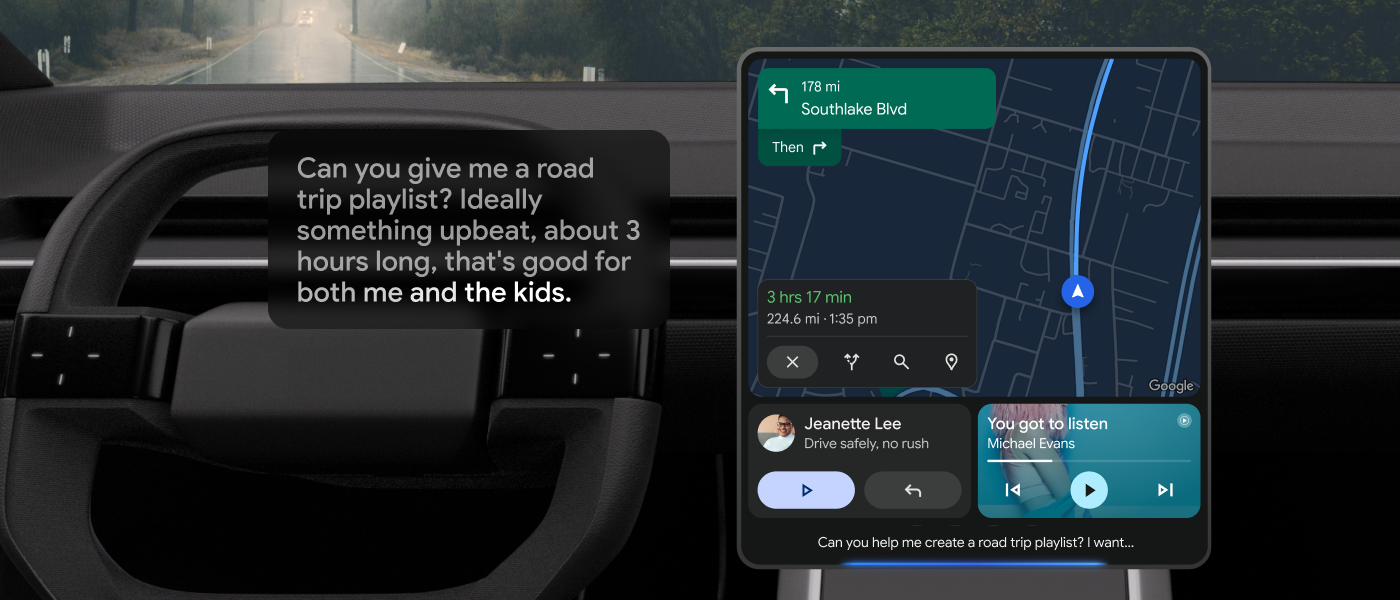 Can you imagine the playlist you’d get if you asked Grok to do the same thing in a Tesla?
Credit:
Google
Can you imagine the playlist you’d get if you asked Grok to do the same thing in a Tesla?
Credit:
Google
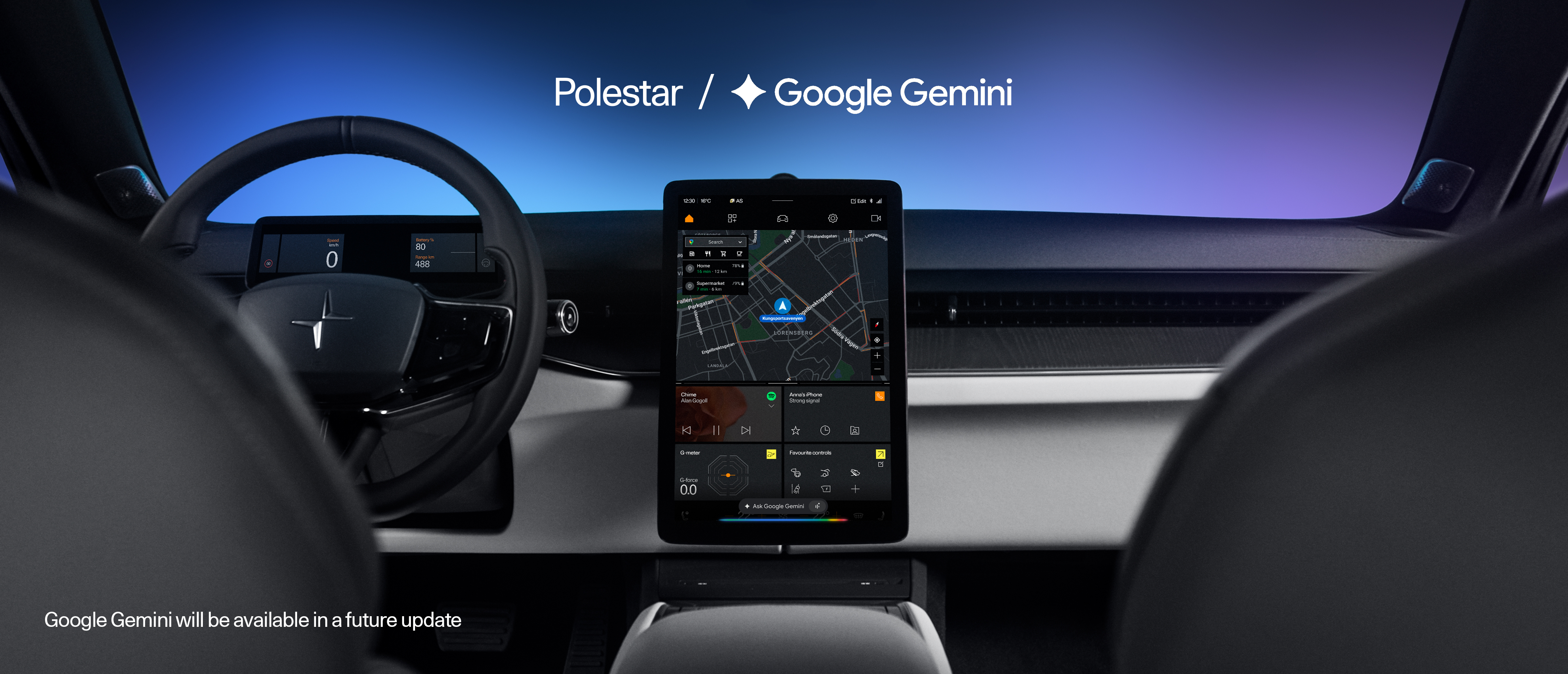 Google Gemini is coming to all Polestar models.
Credit:
Polestar
Google Gemini is coming to all Polestar models.
Credit:
Polestar